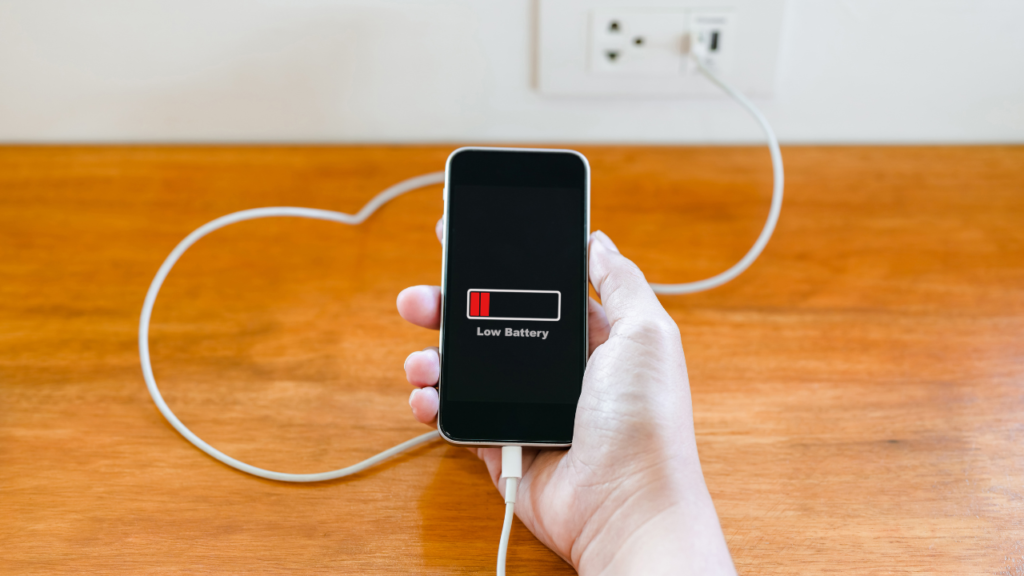In an age where smartphones and laptops are integral to our daily routine, optimizing battery life has never been more crucial. Ever been on the go and suddenly found your battery life plummeting with no socket in sight? The culprit might just be those apps running in the background. This guide is dedicated to helping you identify and manage those pesky power-draining apps across various devices.

1. How to Spot the Culprits
For iPhone Users:
- Launch the ‘Settings’ app on your iPhone.
- Navigate to ‘Battery’.
- Under the ‘Battery usage by app’ section, you can view the percentage of battery used by each app.
For Android Aficionados:
- Open your device’s ‘Settings’.
- Dive into ‘Battery’.
- Scroll down and tap ‘Battery usage by app’. This will display a list of apps and the percentage of battery they’re consuming.
MacBook Mavericks:
- Click on the battery icon located on the menu bar to reveal programs labeled ‘using significant energy’.
- To get a more detailed view, open ‘Activity Monitor’, then switch to the ‘Energy’ tab. This lists currently running apps, ranking the most power-hungry ones at the top.
2. Managing Battery Draining Apps
Now that you’ve identified the culprits, here’s how to deal with them:
- Uninstall or Disable: If an app isn’t essential and is sipping more than its fair share of juice, consider uninstalling or disabling it.
- Tweak App Settings: Dive into the settings of power-hungry apps. Disabling push notifications or reducing background updates can help conserve battery life.
- Activate Battery Saver Mode: This mode optimizes battery consumption by minimizing background activities and throttling performance.
- Keep Apps Updated: Ensure your apps are updated regularly. Developers often release patches to fix issues that might drain battery life.
FAQs
Q: Does uninstalling apps significantly boost battery life? A: It depends on the app. Apps that frequently run in the background or access data can drain battery life. Uninstalling or disabling such apps can lead to noticeable improvements.
Q: Can I prevent apps from running in the background? A: Yes, both iOS and Android provide options to limit background app activity, further conserving battery life.
Q: Are updates essential for battery optimization? A: Absolutely! Updates often include bug fixes and performance improvements that can enhance battery longevity.
Conclusion
In the era of digital reliance, ensuring that our devices run efficiently throughout the day is paramount. By regularly monitoring and managing power-hungry apps, users can extend battery life and get the most out of their devices. So, the next time you notice your battery depleting faster than usual, take a quick peek into your settings. That rogue app might just be lurking there, waiting to be tamed!